A Note on Language
In this toolkit, we will sometimes use the word woman/women and feminine pronouns for simplicity and to recognize the significant impact technology-facilitated violence has on women and girls. We recognize that TFGBV also impacts trans, non-binary, and Two-Spirit people. We hope that all people impacted by TFGBV will find these documents useful.
When technology-facilitated gender-based violence (TFGBV) occurs, maintaining a record of events is important for criminal and civil legal matters. This document explains how to screenshot as a way of preserving evidence. For general best practices around preserving digital evidence, see Preserving and Storing Evidence of TFGBV: Best Practices.
You should consider the following when deciding whether this method of evidence preservation is appropriate for you:
- If you plan to rely on screenshots in court as part of legal proceedings, you should consider printing them out in addition to having digital copies. It is important to check with the Court Registry where your case is being heard to determine what technology will be available and whether paper copies of all evidence will be required.
- If you plan to use screenshots as digital evidence in a court proceeding, you will need to authenticate your evidence in court. For more information about digital evidence and authentication, see Authentication of Digital Evidence.
Safety Check
Before you take and save screenshots of harmful communications, you need to consider potential risks to your safety. There may be a risk that the perpetrator is monitoring the activities on your device. This could be happening in several ways. Your smartphone could be monitored if the perpetrator has physical access to your device, such as if you share a home, or if you share your passwords with them. If the perpetrator knows your cloud storage (e.g. iCloud, Google Drive, or Dropbox) ID and password, they will have access to some of your files, photos, and videos. It is also possible for the perpetrator to be monitoring your smartphone or computer via mobile spyware, such as stalkerware. If the perpetrator is monitoring your device in these ways, saving screenshots could alert them to the fact you are collecting evidence.
Some applications, including Snapchat, may alert a user if you take a screenshot of a message. You should make sure it is safe before deciding to take a screenshot. You might want to test this with a friend’s account or information before trying it on the perpetrator’s.
If you suspect that the perpetrator has access to your devices, accounts, or files, you will need to make a plan for how to avoid detection when collecting evidence. This is both to protect you from additional abuse and to avoid the risk of the perpetrator deleting important evidence. For more information, see Safety Considerations for Preserving Digital Evidence and consider speaking to an anti-violence organization (See Technology Safety and Victim/Survivor Resources).
Messaging Evidence Preserved by Screenshots
Messaging evidence can provide proof of abuse and provide evidence of harassment, threats, and domestic violence. While messaging evidence can be extremely useful, it is important to properly capture it to maintain its usefulness in court. Messages can get accidentally deleted or damaged if not captured right away. One way to capture and preserve evidence of harassment, intimidation, and threats is through a screenshot.
A screenshot is a photo capture of what you currently see on the screen of your device. Screenshots can be taken on most smartphones, tablets, computers and laptops. You can take screenshots of anything that can be seen on your screen.
A screenshot will only capture what you see on your screen at any given time, so you will have to take multiple screenshots to capture all of the evidence you want to preserve if it takes up more than one screen.
This information sheet will provide information about how to take a screenshot on your device and what to include for evidence preservation. We will use text messaging as an example throughout this information sheet, but most of the tips also apply to capturing evidence via screenshots on social media platforms and websites.
How to Take a Screenshot
Taking a screenshot can be slightly different for each device and different models of the same device. If you are not familiar with how to take a screenshot from your device, you can do an online search for “How to take a screenshot on a [your specific phone or tablet]” for instructions. There are many videos online that can show you how to do this.
The chart below provides general information about how to take a screenshot on a computer or smartphone.
| Device | Take a Screen Shot | Find Your Screen Shot |
|---|---|---|
| Windows Laptop or Computer | Find the key on the keyboard that says: PrtScn, Prt Scr, or Print Screen. Note: not all new keyboards have these keys. You may have to do a quick search of your model to learn how to do this. Or Press the Windows key + Shift + S Or Use the “Snipping Tool” in your programs. | Normally you will find your screenshots saved in this folder Pictures → Screenshot Immediately after taking the screenshot, open a document that lets you paste an image (such as Word or Google Docs), and “paste” the screenshot. |
| Mac Laptop or Computer | At the same time, press these keys: Shift + Command + 3. This will save the screenshot onto your computer desktop. | Screenshots will be saved onto the desktop as a picture. |
| iPhone or iPad | At the same time, press the On/ Off button + the Home button. For iPhone X or higher, press the On/Off button + the Up Volume button. | Screenshots will be saved in your Photos app as a picture. |
| Android Phone or Tablet | Android devices differ. You should try the following options: 1) Down Volume button + Home button, 2) On/Off button + Home button. If neither of those works, try an online search for “How to take a screenshot on a [your specific phone or tablet].” | Screenshots will be saved in your Gallery as a picture. |
Printing the Screenshot
Printing your screenshot directly after you have captured it is recommended. You can use these printouts in court and it can be easier for courts to view printed screenshots than digital files. Additionally, the authenticity of your evidence is less likely to be questioned if you preserve it immediately. Opposing counsel could claim there was manipulation of evidence during the capturing process if there was a delay in printing the screenshots and/or a significant amount of time passed between when you saw the evidence, captured it, and printed it.
From a smartphone, you may be able to print your screenshot directly from your device to a wireless printer. Depending on where your screenshot is stored on your computer or laptop, you may be able to print the file directly.
If you cannot directly print the original screenshot, you should always safely store the digital original. For example, you can save the screenshots in a file folder in proper order or paste your screenshot (or picture) into a document using a program that lets you paste an image (e.g. Word, Pages, or Google Docs). Pasting them in a text document can help you keep them all in chronological order. Once in the new document version, print the document that includes the screenshots. You may also want to email or text the document to a device that you will continue to have secure access to so you have an extra copy.
Taking a Photo
If your phone or computer doesn’t allow you to take a screenshot, or you think your device might be monitored, take a photo of the computer, phone, or tablet screen with another camera. Doing this can also be a way to avoid the problem with Snapchat and similar apps that notify the sender when you take a screenshot. Sometimes, the screen can be quite small, so you will want to make sure you hold the camera close. Look at the photo to make sure that the words are easy to read and that any image is clear.
Printing the Photo
If you took a photo, you can print it as you would normally print other photos. If you have a digital photo, you can copy or “insert” the photos into a document and print the document. Just make sure that any image is clear and the words are easy to read.
Recording a Video
You can also take a video of the message. This might be helpful if you have a lot of information you want to capture and taking photos or screenshots is too slow. With the “video screen recording” function activated on your smartphone, hold your camera steady while you scroll through the content you want to document. See Preserving Digital Evidence via Video Screen Recording for more information.
What to Include When Capturing Messaging Evidence
Capture the Entire Conversation
Many survivors and victims of technology-facilitated violence will capture a screenshot of a particularly harmful message, such as a threatening text, rather than the entire text conversation. To provide the court with the context of the conversation, you should include the full conversation in your digital evidence, even if you do not think it has any relevance to your case. Some courts will not accept partial messaging conversations.
To do this, you will generally need to take multiple screenshots. You should always try to include the last message on the bottom of one screenshot at the top of the next screenshot, so it is clear to the judge that you have captured the entire conversation.

Get Supporting Evidence
Include the Sender’s Contact Information
Smartphone:
On a smartphone, you may have the abusive person’s name stored in your contacts and therefore, the sender of messages is identified by name rather than a phone number. Because you can assign any name to a person in your contact list and connect it to any number you have on your phone, this can be an issue in some court cases. The opposing party may argue that you have not proved that the message is actually from the perpetrator unless there is more proof that the sender was them. It may be beneficial to delete the person’s name from the contact list before taking screenshots so that their phone number shows up in the messages rather than the name you have assigned to them.
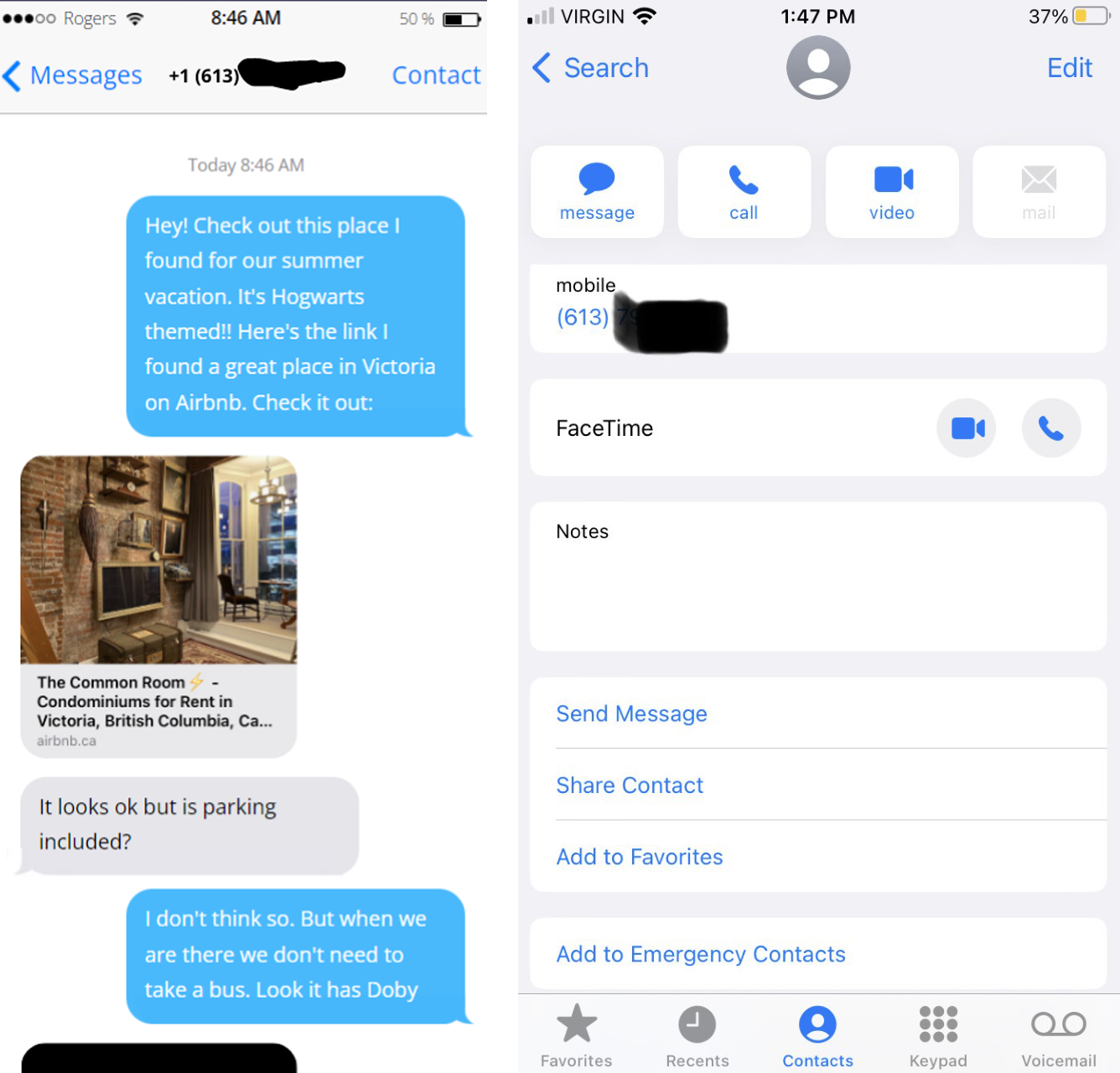
You can also take a photo of their contact information to show their number is associated with the name on your phone. Do this by taking a screenshot of the contact entry along with the messages to demonstrate that the contact entry name is connected to that number.

Social Media:
On a social media platform like Instagram, Facebook, SnapChat or Twitter, capture the:
- Image or message that contains the harmful information and the surrounding conversation,
- Photo(s) of the account of the person who wrote, sent, or posted the harmful photo, image, or comment,
- Comment(s) that are harassing or threatening,
- The profile of the person who wrote, sent, or posted the harassing photo, image, or comment, and
- The person’s profile URL.

An Important Note about Snapchat
In recent years, companies have created technologies that automatically delete information, such as text, pictures, and videos, after the information is viewed. Snapchat is the most popular app that uses this technology. The whole purpose of sending a “Snap” is for Snapchat to automatically delete the information soon after it is viewed. Even if a professional forensic examiner were to search for a deleted Snap, it is almost impossible to find. Therefore, if you are being harassed through Snapchat (or another similar technology), you must plan how you will attempt to gather evidence that will be automatically deleted by the app, which includes your own Snaps and Snaps sent by an abusive person.
Here are some suggestions for evidence gathering on “disappearing” messages:
- Your own Snaps and Chats. You can choose to save your own posts to Memories or your Camera Roll, but you can’t save other people’s posts this way. Saving your own Snaps will keep another person from misstating what you have sent, so this can be a good idea if you think they will use your Snaps against you. However, this could be a dangerous option if the other person has access to your device and can see that you are collecting evidence.
- Other people’s Snaps and Chats. After you open a Snap or Chat, you can take a screenshot, but the sender will be notified you took a screenshot. You also can choose to save a Chat, but again, the sender is notified. This may not be safe. You should consider your situation and whether alerting the other person that you have saved the information is dangerous.
- Screen recording apps are built into many smartphones, and you can download other recording apps, some free and some for a small price. Be aware that certain apps (e.g. the iPhone built-in app) may alert the sender that a recording is being taken, just like with a screenshot. You might want to test this with a friend’s account or information before trying it on the perpetrator’s.
- One way to avoid the notification problem is to use a second device or camera to take pictures or record. This requires having a second device or camera readily available to record as you review the Snaps sent to you. You should plan ahead, otherwise the Snaps will disappear.
- Do not forget to tell the whole story. If you need to show both the sender’s Snaps and your own for context, be sure to organize the screenshots or recordings before presenting them in court. If you do a recording, follow the steps in our video screen recording document to be sure the court can view your evidence.
Time and Date Matter
Many messaging platforms hide the exact time that messages are sent or received, but most devices allow you to include a timestamp if you follow the correct steps. On an iPhone and many Androids, swiping from the right side of the phone towards the left side while holding your finger on the screen will show the timestamp on a message. Because technology changes, do an online search for “How to show timestamp on messages on [device name]” if you’re unsure.

Sometimes the date and time are on the phone or computer and you can include that when you are taking a screenshot or video screen recording.

Collecting evidence with time and date stamps will be useful to demonstrate your case. It can show that somebody sent 15 messages in a minute or two, which is substantially different than 15 messages in a week. It also shows when the offending behaviour happened. They are useful because they can be cross-referenced with phone records to help prove elements of the case.
Technology-Facilitated Gender-Based Violence (TFGBV) is part of a continuum of violence that can be both online and in-person. If you or someone you know is experiencing TFGBV, you are not alone. You can use sheltersafe.ca to find a shelter/transition house near you or call/text the Kids Help Phone to discuss options and create a safety plan. You don’t need to stay in a shelter to access free, confidential services and support.
We gratefully acknowledge Moira Aikenhead for providing expertise to update this toolkit.
Adapted with permission from BCSTH’s Technology Safety project, based on their resource How to Save and Print a Screenshot. Adapted for Canada with permission from NNEDV’s Safety Net project, based on their resource Legal Systems Toolkit.
Safety Check!
If you think someone is monitoring your devices, visit this website from a computer, tablet, or smartphone that isn’t being monitored.
EXIT NOW from this website and delete it from your browser history.
Find out more with our Technology Safety Quick Tips

