A Note on Language
In this toolkit, we will sometimes use the word woman/women and feminine pronouns for simplicity and to recognize the significant impact technology-facilitated violence has on women and girls. We recognize that TFGBV also impacts trans, non-binary, and Two-Spirit people. We hope that all people impacted by TFGBV will find these documents useful.
When technology-facilitated gender-based violence (TFGBV) occurs, maintaining a record of events is important for criminal and civil legal matters. Perpetrators can misuse websites to post non-consensual images and videos as well as harassing, intimidating, and threatening comments and messages. They can also create fake profiles and accounts intended to harm you or your reputation. Posting and removing content online can occur as quickly as pressing a button or two, so it is important to preserve online evidence as soon as possible. This document provides information on how to preserve information posted to a website as evidence in these circumstances.
If you plan to use website evidence in a court proceeding, you will need to authenticate your evidence in court. For more information about digital evidence and authentication, see Authentication of Digital Evidence.
Safety Check
Before you decide whether to preserve websites as evidence of abuse, you need to consider potential risks to your safety. If you are saving website content evidence to your smartphone or computer, there may be a risk that the perpetrator is monitoring the activities on your device. This could be happening in several ways. Your smartphone could be monitored if the perpetrator has physical access to your device, such as if you share a home, or if you share your passwords with them. If the perpetrator knows your cloud storage (e.g. iCloud, Google Drive, or Dropbox) ID and password, they will have access to your files, photos, and videos. It is also possible for the perpetrator to be monitoring your smartphone or computer via mobile spyware, such as stalkerware. If the perpetrator is monitoring your device these ways, saving evidence from websites could alert them to the fact you are collecting evidence.
If you suspect that the perpetrator has access to your devices, accounts, or files, you will need to make a plan for how to avoid detection when collecting evidence. This is both to protect you from additional abuse and to avoid the risk of the perpetrator deleting important evidence. For more information, see Safety Considerations for Preserving Digital Evidence and consider speaking to an anti-violence organization (See Technology Safety and Victim/Survivor Resources).
Options to Capture Evidence on a Website
Video Screen Recording
One of the easiest methods of preserving digital evidence on a website is to record a video of the website on your smartphone. For detailed information on how to capture digital evidence using screen recording, see Preserving Digital Evidence via Video Screen Recording.
Screenshots
If your smartphone can’t record video through screen recording, you can take a screenshot or series of screenshots of the website and the pages you would like to preserve. See Preserving Digital Evidence via Screenshot for more information.
Print to PDF
It is possible to save a copy of a website and the web pages you want to preserve as a PDF file. From your laptop or computer, open the page of the website you want to save as a PDF. Depending on the browser you are using, select the “Print” option that works for your browser. This can be done by either:
- Selecting the Print option on your web browser, or
- Right-clicking on the webpage and select Print, or
- Holding down the “Ctrl” and “P” keys at the same time until the print screen appears.
Once your print screen appears, select the option to “Save as a PDF” in the printer or destination box.
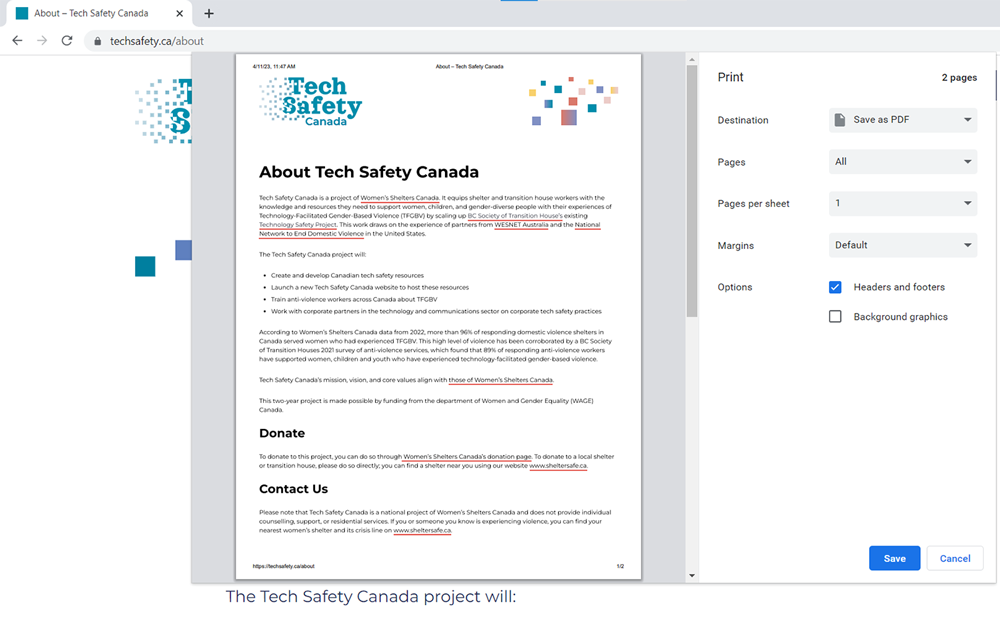
Make sure you select the “Headers and Footers” option if it’s available so the PDF file will include the website link and date on the document you want to save.
Once the website has been converted to a PDF, you can choose to save the file in a safe location and/or print the document for your records. You will want to double-check the PDF to make sure it properly saved the information from the website. Saving a PDF through the print function does not always capture the entire website.
Other Options:
- Using “Markup” in iOS Safari saves your entire loaded page as a PDF
- Firefox on Android has a save-to-PDF option
Preserving Evidence
If you are preserving evidence on a website, it is best to save a copy for your records in case the printed copy gets lost or stolen or the information on the website is deleted. To print a copy of the website you can:
- Print the screenshot
- Print the webpage
- Print the PDF
Backups can be stored on USB flash drives, other external hard drives, or secure devices.
HTML (HyperText Markup Language)
It is recommended that you capture the HTML of a webpage with a screenshot. This is because the HTML language contains the source files which shows that someone uploaded a file to the website. Generally, from a desktop or laptop computer, you can retrieve the HTML of a website from File or right-click directly on the webpage -> Save As -> Webpage -> Complete.
Taking a screenshot of the HTML of the website (before downloading) is a good backup as the HTML file could have broken parts when saved locally. Note that incomplete screenshots of the HTML webpage may cause issues presenting the evidence in court, so you may need to take multiple screenshots to capture the entire webpage.
Tips for Preserving Website Information
1. Capture the Entire Website
Many individuals wishing to rely on website evidence in court will capture an offending message, comment, or photo rather than the entire web page. As some courts will not accept just a portion of the webpage, it is always best to capture the entire webpage. To do this, you may need to take multiple screenshots or print multiple pages to capture an entire post with comments and identifying information. You may need to expand comments to ensure you are capturing all of the information.
Make sure to include the URL of the website and the time and date the capture of the webpage was taken.
2. Get Supporting Evidence
Screenshots of a webpage may be adequate for some courts. However, this type of evidence may not always be sufficient. Consider if there is any supporting evidence available to you. For example, if you are trying to capture a post on Facebook, supporting evidence like the time and date of the post, who was the original poster, and who commented on it might be found in your Facebook data which can be accessed through the Download Your Data Feature.
3. Include Perpetrator Information
Social Media Sites
On a social media platform like Instagram, Facebook, SnapChat, or Twitter, capture the following:
- Photo(s) of the account of the person who wrote, sent, or posted the harassing photo, image, or comment
- The profile of the person who sent wrote, sent, or posted the harassing photo, image, or comment
- The person’s profile URL
- The image or message that is harassing
- Any comment(s) that are harassing or threatening
- The date and time of post
Websites
Websites can come in many different forms. They can also have less identifying data if they are not set up like a social network with profiles. Anonymous posting websites can make it particularly challenging to collect information about people uploading content. In these cases, legal action against the site to disclose their data or data on their users might be necessary. Collect all information you can see from pages that concern you using screenshots, videos, and other tools discussed in these resources.
Technology-Facilitated Gender-Based Violence (TFGBV) is part of a continuum of violence that can be both online and in-person. If you or someone you know is experiencing TFGBV, you are not alone. You can use sheltersafe.ca to find a shelter/transition house near you or call/text the Kids Help Phone to discuss options and create a safety plan. You don’t need to stay in a shelter to access free, confidential services and support.
We gratefully acknowledge Moira Aikenhead for providing expertise to update this toolkit.
Adapted with permission from BCSTH’s Technology Safety project, based on their resource How to Save a Website Page as a PDF or HTML. Adapted for Canada with permission from NNEDV’s Safety Net project, based on their resource Legal Systems Toolkit.

